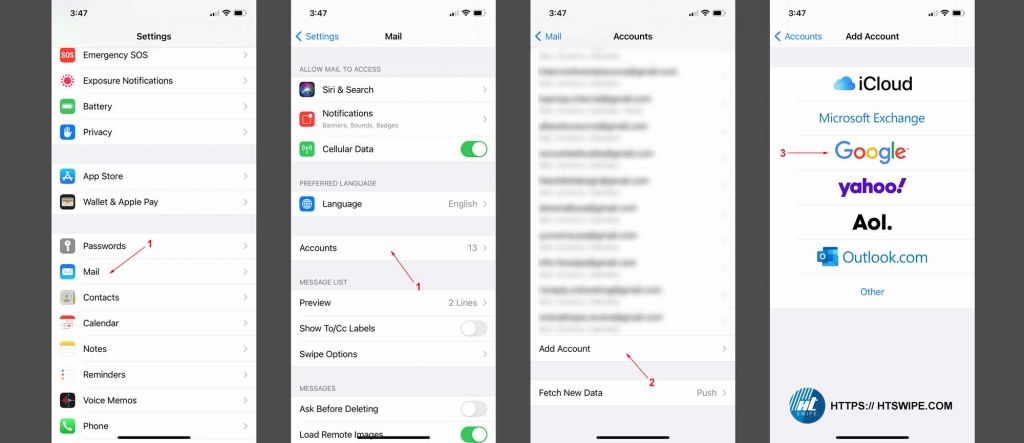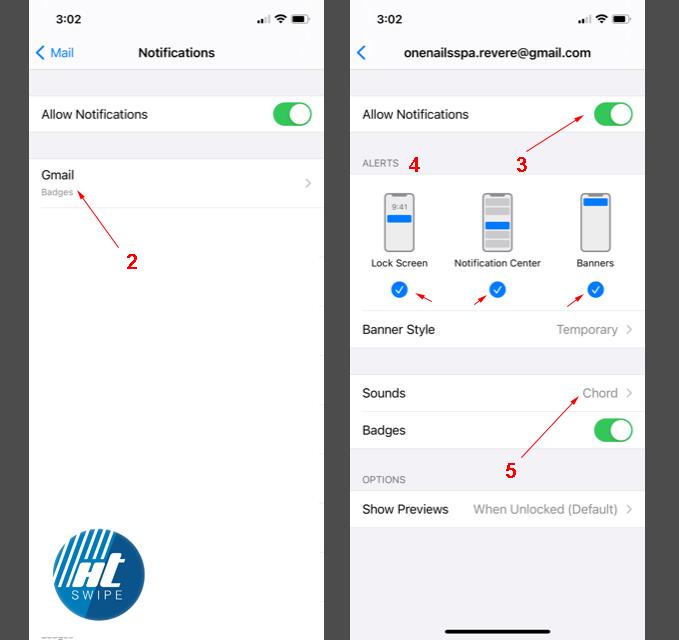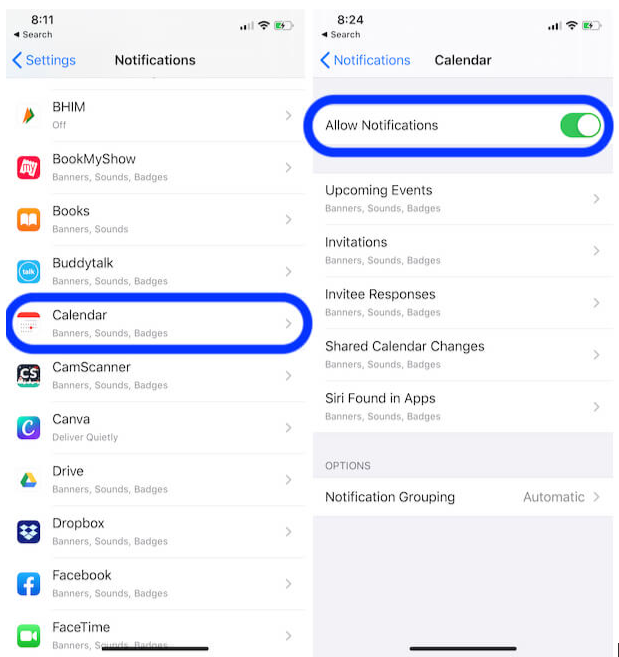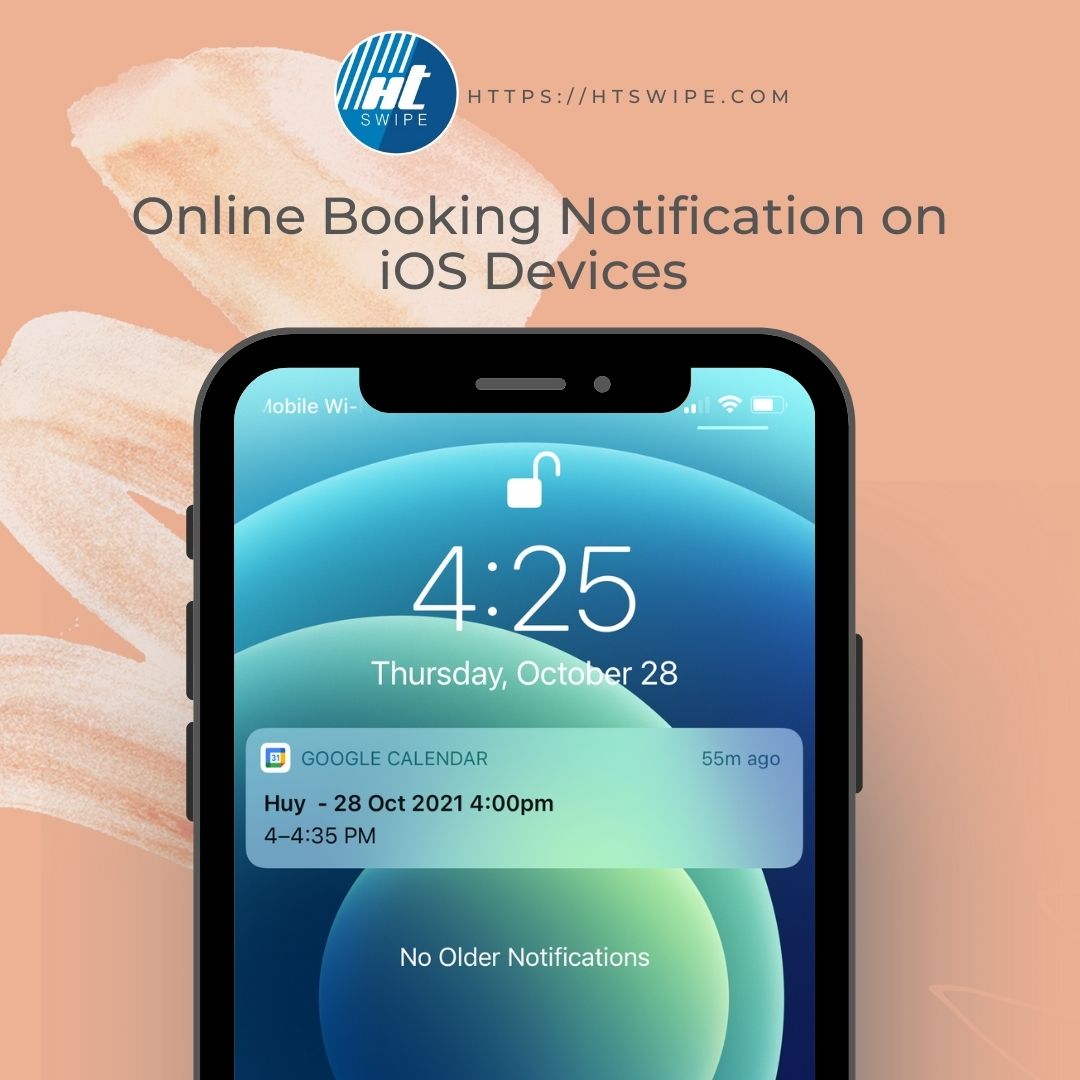
Follow these 3 easy steps to setup online booking notification iPhone and other iOS devices. Busy nail salon owners will never miss an appointment again.
Step 1: Add Gmail account in iOS devices
If you use an email provider like iCloud, Google, or Yahoo, Mail can automatically set up your email account with just your email address and password. Here’s how:
- Go to Settings > Mail, then tap Accounts.
- Tap Add Account, then select Gmail as your email provider.
- Enter your email address and password.
- If you see Next, tap Next and wait for Mail to verify your account.
- If you see Save, tap Save.
Step 2: Turn ON badge and sound notifications
- Go to Settings > Mail, then tap Notifications.
- Select the new Gmail account you just created in Step 1
- Switch Allow Notifications to green
- Select all three notification types under Alerts
- Pick a sound you like under Sounds
- When finished, go back to the home screen.
Step 3: Turn OFF notification for default iOS calendar
- Go to Settings > Notifications
- Select Calendar, then switch Allow Notifications from ON to OFF